Changelog
Updates and improvements to CustomerIQ
Team Chat Assistant, Knowledge Base, & Lightspeed Voice

Knowledge Base Assistant
Hundreds of times per day someone on your team has a question that can only be answered by someone with institutional knowledge.
Now every user in your workspace has their answer, with access to their own chat assistant, trained on your knowledge base.
This assistant helps your team accomplish two things:
- Instantly get answers to any question in your business. The assistant is trained on all the material uploaded to your knowledge base.
- Instantly draft emails in your unique tone and style + knowledge base. The assistant can draft incredible emails that sound just like you, using your same tone and style and super-charged with relevant knowledge in your library.
Writing Emails with the Knowledge Base Assistant
One of the most popular uses of chat assistants like ChatGPT or Claude is to help in drafting an email. But there's a problem: these assistants don't write like you write.
Because CustomerIQ's assistant leverages your own sent emails to provide context into your unique tone and style, the knowledge base assistant writes incredible emails.
No more prompting to "make it more succinct" or "simplify the language." No more copying and pasting technical documents to make it factually correct. It just works.
How to Get Started with the Knowledge Base Assistant
- Sign in to CustomerIQ
- Click on the Knowledge tab in your navigation
- Upload any link or text to your knowledge base
- From the chat tab, ask any question or draft an email
Chat with Knowledge Base Demo
Here's a quick demo of how we use the knowledge base chat internally.
Email Assistant Improvements
Now any content added to your knowledge base, links or text, is fetched and referenced by your email assistant.
This means that you can add hundreds of pages from your help center, or specific FAQ documents, that are now referenced in draft replies and follow-ups in your inbox.
Next time someone emails anyone your team a product question, or maybe what's next in the implementation process, the draft reply will be perfectly accurate and informed by your company's institutional knowledge.
Lightspeed Voice Integration
Now customers of Lightspeed voice can automate all their post-call administrative work and CRM updates using CustomerIQ.
You can get started by:
- Login to CustomerIQ
- Head to Settings > Apps & Integrations
- Select Lightspeed Voice
Other Fixes & Improvements
- Fixed error when adding new seats to plans
- Updated billing notifications after upgrading seats
Reports
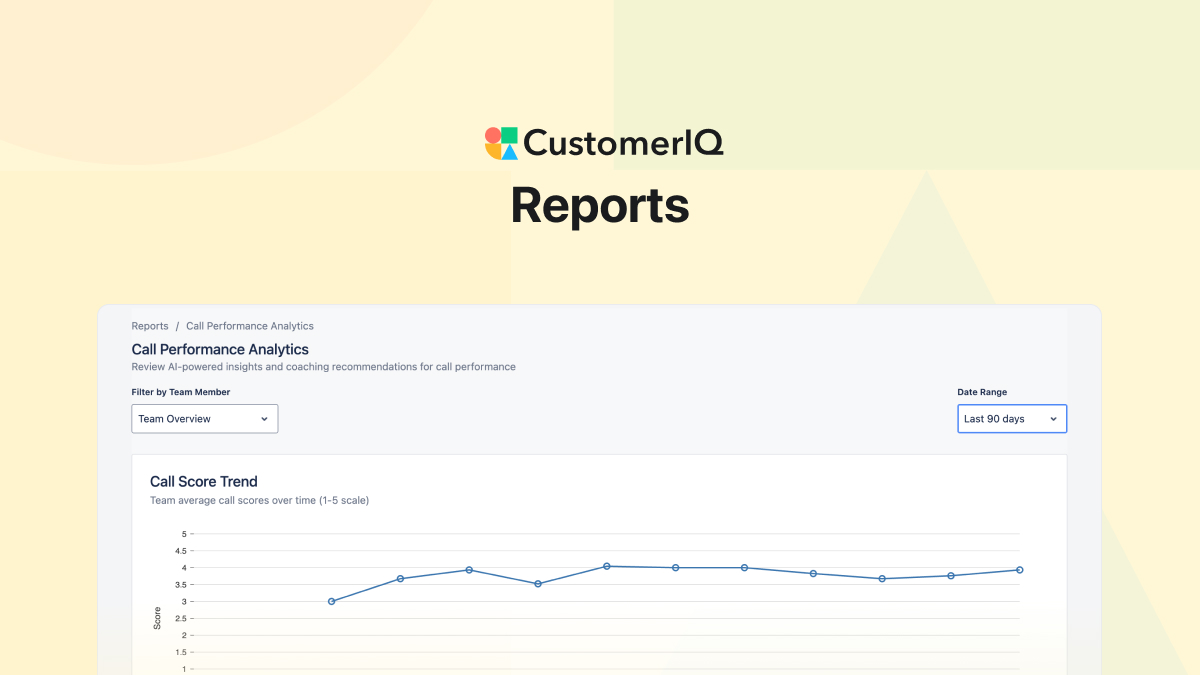
Reports
The Highlights tab is now Reports, where we've added two new analytics views: Call Performance Report and Daily Activity Report.
Call Performance Report
You can't listen to 200 calls across 8 reps every week, but CustomerIQ can. The Call Performance Report delivers a high-level view of exactly what needs your attention.
You need to know: who's struggling with discovery? Which calls should you use for training? What's our team's baseline quality? Is it improving?
Before, you'd have to manually review random calls or wait for reps to self-report issues. Now, the Call Performance Report aggregates AI coaching scores across your team to show overall performance, surfaces your top calls (like Sarah's demo that perfectly handled pricing objections), and flags calls that need coaching (like the three discovery calls where key qualification questions were missed). You can immediately identify coaching opportunities and share best practices without listening to hours of recordings.
Daily Activity Report
You're leading a service team and you notice response times slipping, but you're not sure why. Is the team overloaded? Are certain categories taking more time than expected?
The Daily Activity Report shows you exactly what's consuming your team's time: 47 document requests yesterday, 12 quote-review calls, 8 quarterly business reviews. You notice that "priority escalation" emails have tripled this week—something your management team needs to know about.
Instead of asking each team member for a status update, you have a real-time view of where effort is going and can proactively address bottlenecks.
How to Get Started with Reports
- Sign in to CustomerIQ
- Click on the Reports tab in your navigation (previously Highlights)
- Select either Call Performance or Daily Activity from the report dropdown
- Use the date range and team filters to customize your view
- Click into any call or activity to see the full details
Other Fixes & Improvements
- Fixed error when creating new contacts
- Added CRM property filters to views (filter by deal stage, owner, account type, or any custom CRM field)
- Fixed Outlook signature formatting in automated drafts
Call Mapping Queue and Meeting Summary Exports
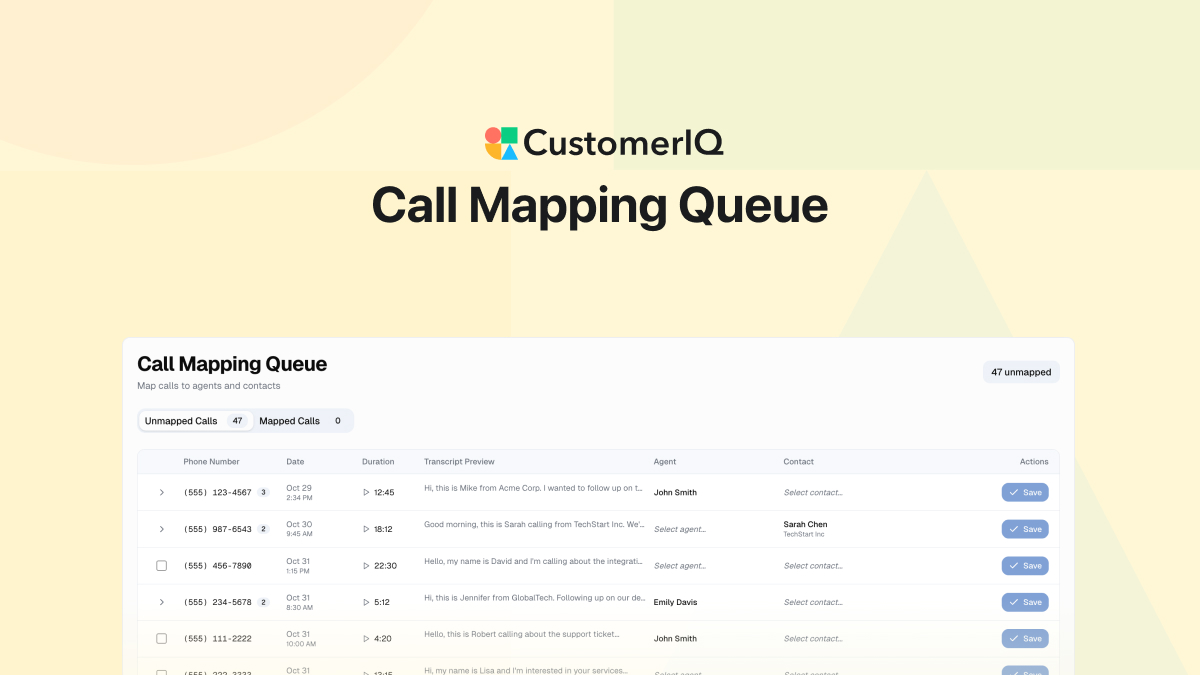
Call Mapping Queue
The challenge with conversation intelligence from VoIP solutions is that many teams use the same phone number to interact with clients and customers. This makes it difficult for anyone to quickly scan calls for coaching and feedback.
CustomerIQ's call mapping queue is an intuitive interface to quickly map calls to internal users for reporting.
Here's how it works:
- As new calls come in via integration with your VoIP solution, CustomerIQ's AI first tries to match the call with any internal user based on the context of the transcript.
- Calls that cannot be matched reliably are placed in the call mapping queue.
- Each day, workspace members review the call mapping queue and assign a a member to unmapped calls.
How to Get Started with Call Mapping
The Call Mapping interface is now live in every workspace. When calls are added to the workspace that need mapping you will see them here.
Ready to transform how your team handles calls? Book a demo with our team to see CustomerIQ for VoIP in action.
Export Meeting Summaries
Now you can quickly copy meeting summaries as Markdown or HTML or export meeting summaries as PDF or DOCX.
How to Export Meeting Summaries
- Go to any meeting submission
- Click on Call Summary
- You will now see "Copy" and "Export" options
Other Fixes & Improvements
- Update to workflow status label classification in email assistant
- Update submissions in notification inbox to have unique icons
- Update highlight algorithm to focus more on voice of customer and not the internal user or rep
- Added support to search/create contacts by phone number
RingCentral Integration
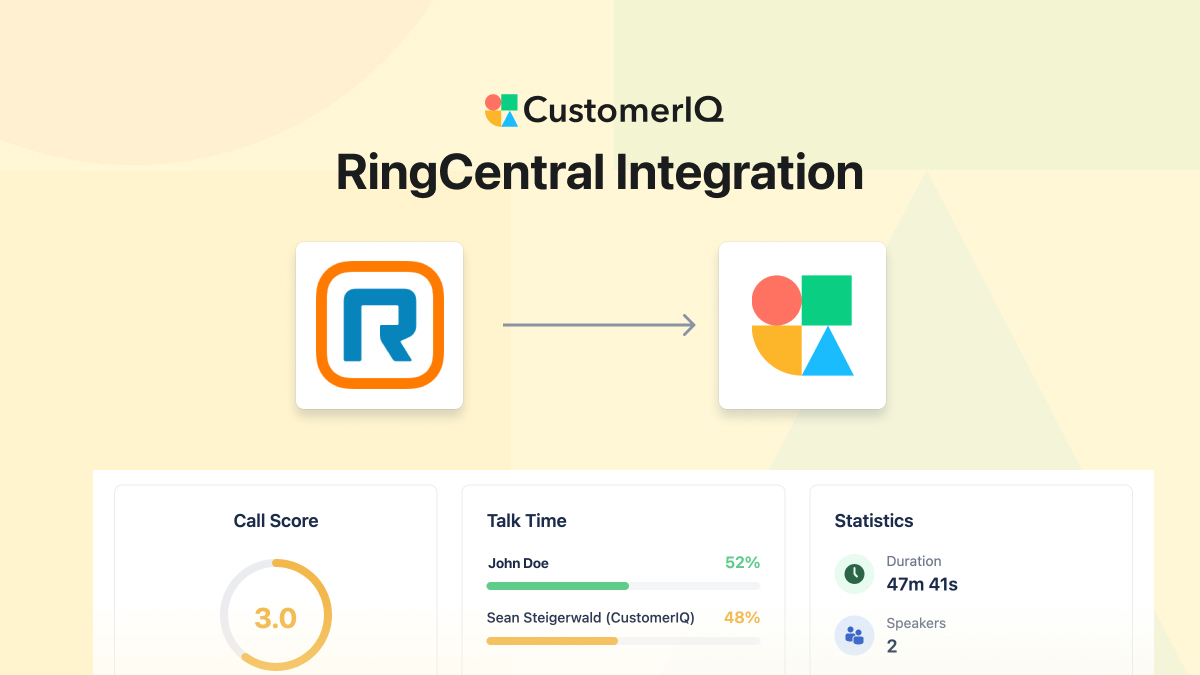
CustomerIQ now integrates seamlessly with RingCentral, bringing automated call coaching, CRM updates, and actionable insights to every customer conversation.
CustomerIQ automatically captures your RingCentral calls the moment they end, transforming every conversation into:
- Best-in-class call summaries that capture key points, decisions, and action items
- AI-powered coaching insights that help your team improve with every call - no manager ride-alongs required
- Automatic CRM updates that extract and sync customer data, tasks, and follow-ups to your AMS or CRM
- Cross-sell intelligence that identifies opportunities and trends across your entire book of business
- Performance analytics that give managers visibility into call quality, objection handling, and improvement areas
Why It Matters
Your team is already having great conversations. Now CustomerIQ ensures nothing falls through the cracks:
- Scale your coaching: Get AI-driven feedback on every call, not just the ones managers can listen to
- Eliminate admin work: No more post-call data entry, note-taking, or manual follow-up drafting
- Never miss an opportunity: Spot cross-sell potential and renewal risks automatically across all customer interactions
- Get complete visibility: Combine call insights with email and meeting intelligence for a full picture of customer relationships
How to Get Started with CustomerIQ + RingCentral
Setup takes seconds
- As an admin, go to Settings > Apps & Integrations
- Configure RingCentral
Ready to transform how your team handles calls? Book a demo with our team to see CustomerIQ for RingCentral in action.
Other Fixes & Improvements
- Fixed issue with Gmail status labels not removing when new status labels are added
- Deprecated AI auto-routing of private folders. Now all meetings are routed to default folders in all cases
- Updated reply drafts to never include HTML
- Updated sync for all category labels so that all categories are managed within CustomerIQ and persist across all workspace users
- Fixed issue with updating category label colors
- Updated audio player for VoIP recordings
- Fixed issue with timestamp scrubbing on VoIP recordings
Improved Email Categorization

What's New: Categories and Status Labels
We've updated how CustomerIQ organizes your inbox to give you a clearer workflow and better visibility into what needs your attention.
Every email now has both a category and a status label.
- Categories organize emails by type (Priority, Meeting Updates, FYI, etc.). You can customize these in your Email Assistant settings.
- Status labels show what action is needed on emails in actionable categories (these are system labels and cannot be customized):
- Needs Reply - Waiting on your response
- Awaiting Reply - You've replied, waiting on them
- Done - No action needed
Status labels update automatically as conversations progress. When you send a reply, the status moves to "Awaiting Reply" or "Done." When you receive a reply, it updates to "Needs Reply" or "Done" based on context.
Why this matters
You can now see exactly what needs your attention by simply filtering any emails that "Needs Reply." Gmail users can view all "Needs Reply" emails across categories in one place by selecting the "Needs Reply" label in their left-side menu.
Outlook users can filter by "Needs Reply" globally or within specific folders.
What you need to do
Nothing. New emails will automatically use the updated system based on your current settings. Watch the demos below to see the workflow in action.
Demo: How to Use CustomerIQ's AI Email Assistant
For Gmail
For Outlook
Improved AI Drafts, Remove PII from Transcripts, and Email Categorization V2 Coming Soon
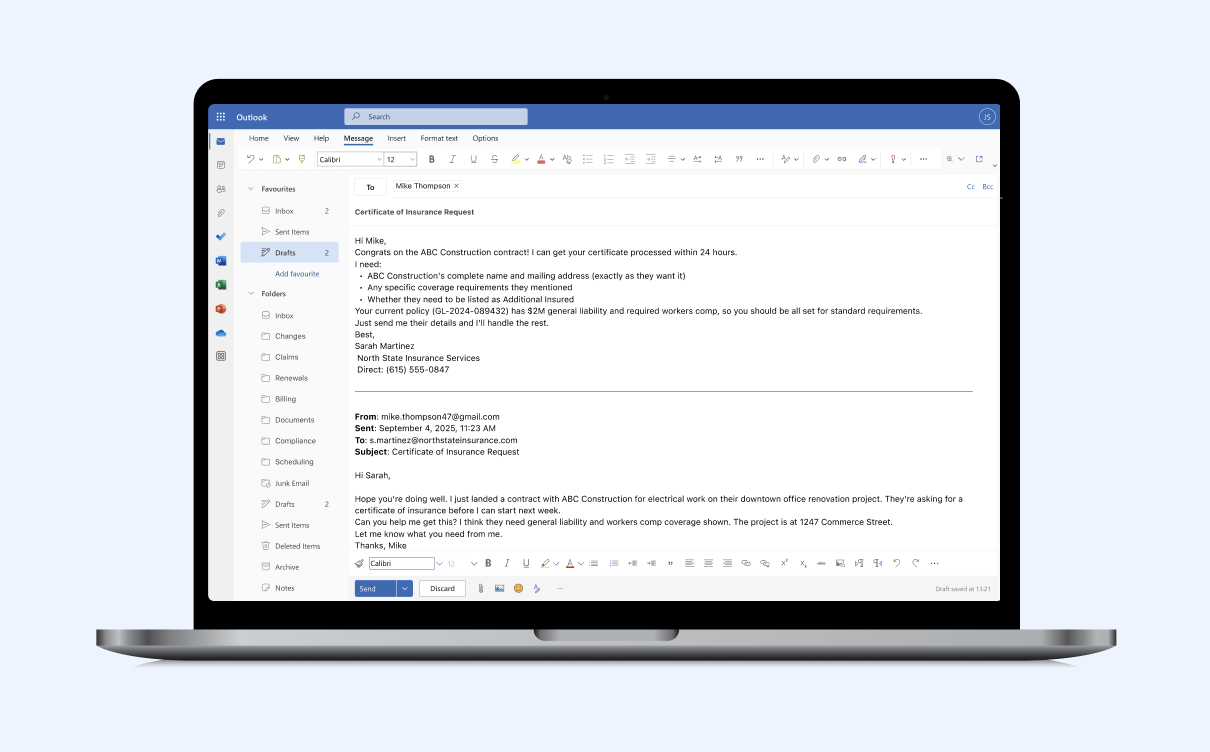
Improved AI Drafts
This week we shipped an update to Quinn's AI drafting capability to improve the quality and content of drafts across replies and follow-ups.
You should notice improved tone, style, and content of drafts moving forward. No action needed to get the update.

Remove PII from Transcripts
Now you can automatically redact any PII from transcripts created in CustomerIQ.
Helpful for financial services and industries where recording PII can be unnecessary liability, the PII Redaction option will replace any mention of things like account numbers, credit card information, and US social security numbers with "###."
For a full list of what's omitted when using this feature, review our help docs.
Getting Started with PII Redaction
As a workspace admin, head to Settings > Compliance and toggle on the PII Redaction feature.
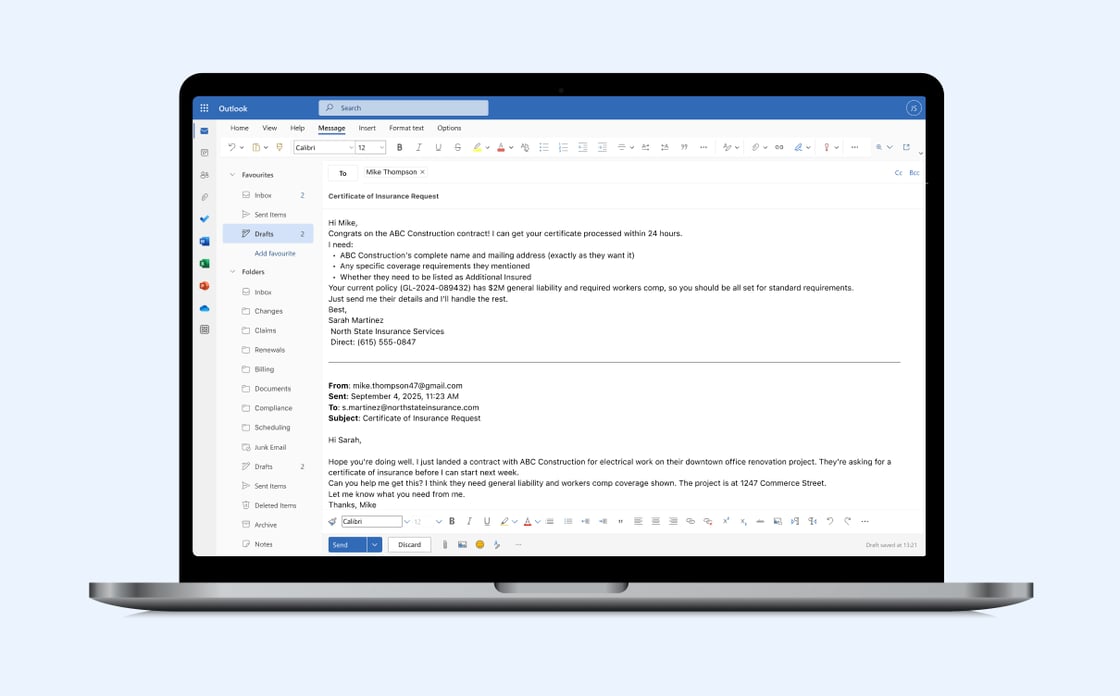
Other fixes and improvements
- Fixed bug with home page meeting timing where completed meetings were showing as upcoming
- Fixed UI issue on email rule overflow
- Updated timestamps on AI coaching feedback to start playback from timestamp
- Updated all meeting assistants to join early to ensure more timely recordings
- Added Zapier triggers to push tasks to any tool or platform
- Added ability to customize meeting assistant name
- Added ability to remove meeting assistant image
Knowledge Base, AI Coaching, and Custom Follow-Ups
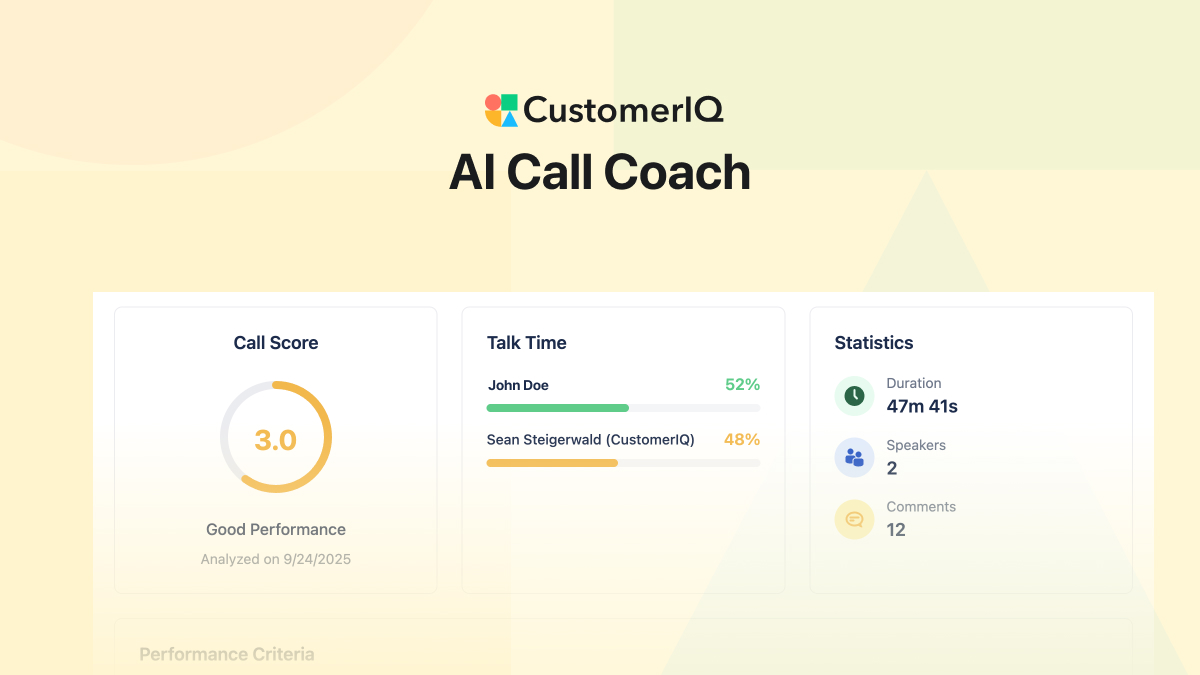
Knowledge Base

You can now train your AI assistants with a comprehensive Knowledge Base in CustomerIQ. Every snippet you add becomes instantly available to all team assistants when drafting emails, answering customer questions, and handling conversations.
With the Knowledge Base, your assistants evolve from helpful tools into expert employees who know your business inside out - referencing your exact product details, approved objection responses, compliance language, and company processes in real-time.
By building your Knowledge Base, you transform generic AI responses into expert-level communication that's consistent, accurate, and tailored to your business, making CustomerIQ the most flexible revenue platform available.
Getting Started With the Knowledge Base
Start with our comprehensive setup guide: Knowledge Base Setup Guide
- Add your top 10-20 most common customer questions and approved responses
- Include your core product information and differentiators
- Upload your proven objection handling frameworks
- Use CustomerIQ's Views to identify what knowledge gaps need filling
Start with high-impact information your team references daily, then build continuously over time.
The more you train your Knowledge Base, the smarter your assistants become.
Link to Knowledge Base Setup Guide →
AI Coaching Now In Beta
You can now deploy AI coaching for any meeting/call type in CustomerIQ. With AI coaching, every meeting or call in CustomerIQ gets classified by type (ie. Discovery call, Closing Calls, etc.), then an AI coach will analyze and provide feedback to the rep based on call criteria and logic set by you.
By leveraging AI coaching you can scale revenue-winning strategies and provide helpful, constructive feedback seconds after a meeting call based on specific strategies and operating procedures of your team.
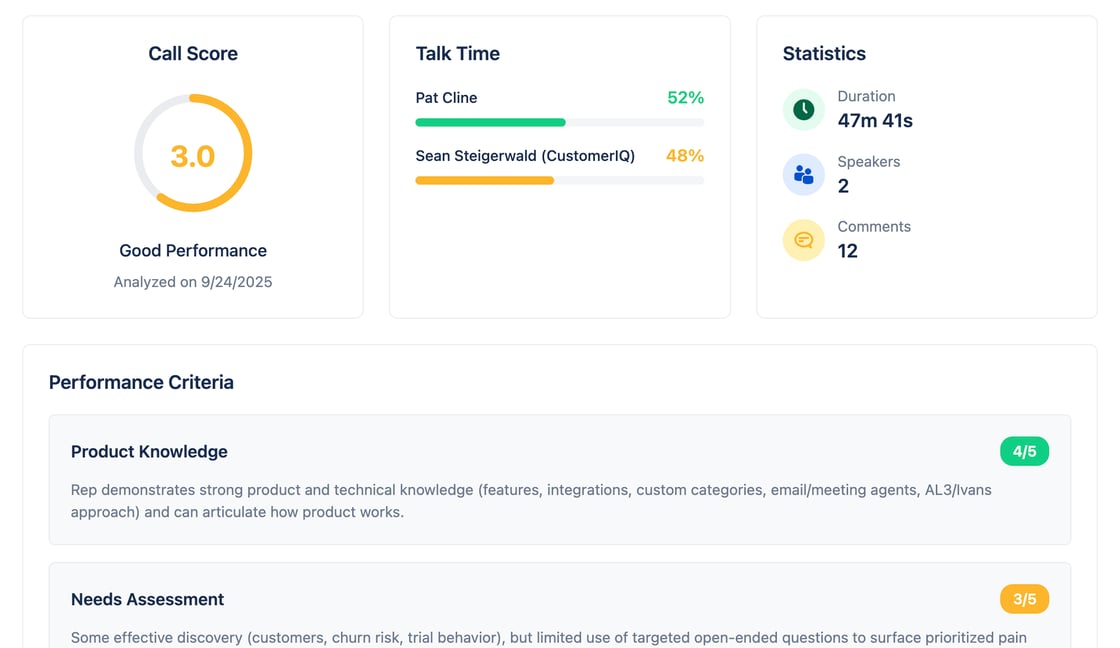
Getting Started With AI Coaching
While in beta, AI Coaching is available to all customers on the Plus Plan (using meeting recording.) You can find our guide to setting up AI Coaching here.
Until now, you were stuck with generic categories that work for most people, but may not help you truly prioritize your inbox.
Customize Meeting Follow-Ups
You can now customize the style and structure of meeting follow-ups drafted by your assistant. With custom meeting follow-ups, admins can define exactly how follow-up emails should be formatted, ensuring every team member's post-meeting communication follows your company's preferred structure and tone.
With custom follow-ups, you control the template, messaging style, and key elements that get included - from agenda recaps to next steps formatting. Your AI assistants will generate follow-ups that match your brand voice and business standards, not generic templates.
Getting Started with Custom Meeting Follow-Ups
To customize your meeting follow-up format:
- As an admin, go to Settings > Email Assistant Settings
- Scroll to Meeting Follow-Up Prompt
- Adjust Guidelines, Style, and Content Rules
Custom Email Categories

CustomerIQ's AI email assistant, Quinn, now supports fully customizable categories that you can train and configure for your specific business needs.
Different businesses have different email priorities. Insurance teams need to quickly identify endorsements and claims. Tech sales teams prioritize product questions and quote requests. Marketing agencies focus on campaign feedback and creative briefs.
Until now, you were stuck with generic categories that didn't match how your business actually operates.
Custom Categories: How it works
Workspace admins can now create up to 15 custom categories that Quinn will automatically apply to incoming emails:
- Define your categories - Create categories that match your business (like "Product Support," "Billing Questions," or "Partnership Inquiries")
- Train the AI - Write detailed descriptions so Quinn learns exactly what belongs in each category
- Refine over time - Update category descriptions to improve accuracy as Quinn processes your emails
- Control automation - Choose which categories trigger reply drafting and which get logged to your CRM
Training the Email Assistant for Your Business
The power of custom categories goes beyond just organizing emails - you're actually training Quinn to understand your specific business context.
If Quinn miscategorizes emails, admins can refine the category descriptions with more specific instructions, examples, and edge cases. For instance, if Quinn keeps missing urgent billing disputes, you can update your "Billing Issues" category description to include guidance for the future.
Getting Started with Custom Categories
Your existing default categories have been automatically migrated - no action needed. To customize Quinn for your workspace:
- Sign in to CustomerIQ
- Go to Settings > Inbox Categories
- Create categories specific to your business needs
- Write detailed descriptions so Quinn learns what belongs where
Available now for all CustomerIQ customers using Gmail and Outlook.
Skills: Purpose-Built AI Agents for Your Team
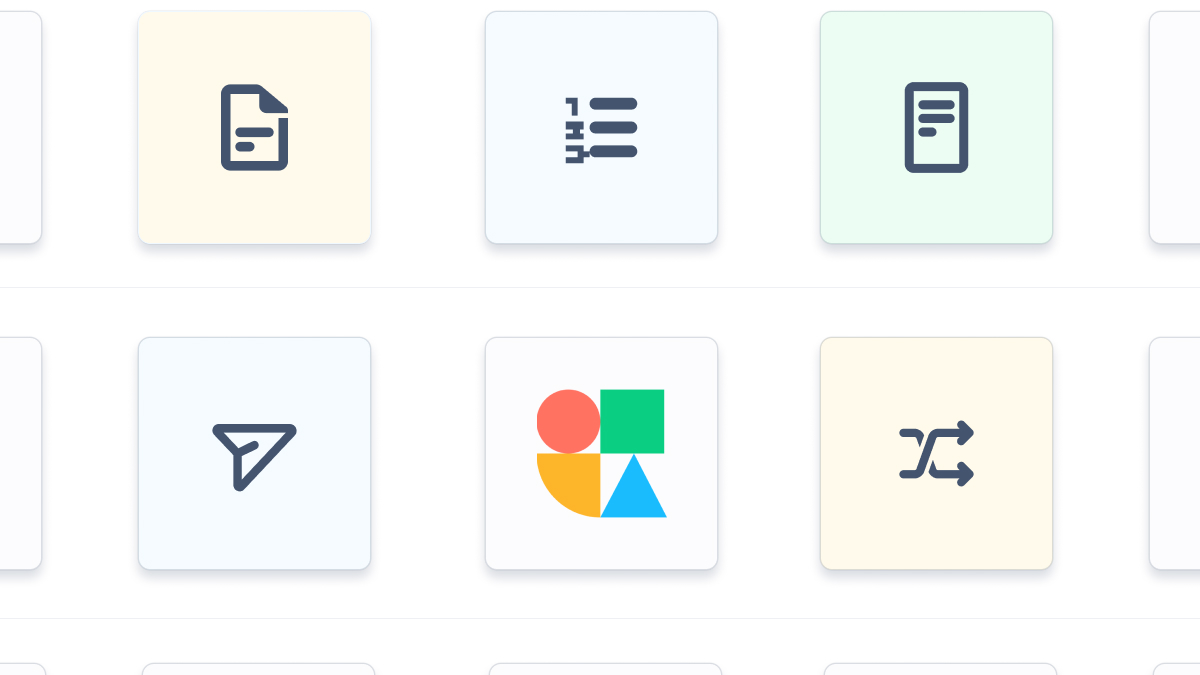
Today we're introducing Skills – specialized capabilities that expand what Quinn can do, tailored to the highest-value workflows in your business.
Each Skill is designed around a specific outcome and built with your company and customer context, so it works from day one and delivers measurable impact. Best of all, skills are triggered directly from email, so they effectively turn Quinn into a super assistant.
How it works
Skills can be called directly from email — either automatically when the right context is detected or manually by emailing Quinn.
Once triggered, they can handle virtually any workflow that can be completed digitally, from research and data entry to drafting documents and sending follow-ups.
Examples of Skills
Right now, Skills are purpose-built for each customer and vertical. A few examples:
- Insurance – Renewal Risk Assessment
Instantly reviews upcoming renewals, flags accounts at risk of churn, and drafts personalized outreach to retain them. - Insurance – COI Request Triage
Detects incoming Certificate of Insurance requests, collects missing details from the requester, and routes them to the right person or system. - Financial Services – Loan Pre-Qualification Intake
Reads inbound applications, extracts required data, checks it against pre-qualification criteria, and drafts a response to the client. - Professional Services – Discovery Call Follow-Up
Summarizes client discovery calls, pulls in relevant case studies or proposals, and sends a tailored follow-up email. - Technology – Sales-to-CS Handoff
Captures deal details from sales conversations, fills out onboarding templates, and delivers a complete brief to the customer success team. - Technology – Business Case Generator
Gathers client pain points and ROI data from past interactions, then produces a persuasive, metrics-backed business case document.
Build a skill for your team
Right now, we’re building Skills in close partnership with each team.
Here’s the process:
- Book a short call with our team.
- Identify your highest-impact repetitive workflow — something your team does daily or weekly that could be automated.
- We scope and build the Skill specifically for your team, install it, and train it on your data and processes.
If you're interested in exploring a skill for your team, book time with us here.
Salesforce Automation + Outlook Shared Inbox Support

CustomerIQ can now automate 100% of your team's Salesforce data entry.
After any meeting, email, call, or voice note, CustomerIQ's AI agent, Quinn, will update any property across contacts, accounts, and opportunities.
Salesforce automation: How it works
After any meeting, email, or voice note your AI sales coordinator, Quinn will:
- Update any property across contacts, accounts, and opportunities
- Draft a meeting follow-up email including relevant details from the conversation
- Place the draft directly in your Gmail or Outlook
- Automate all your follow-ups to contacts in your pipeline
Uniquely, CustomerIQ and Quinn update any property across the three objects.
And this is not another "Ask AI" feature - this happens completely automatically after any conversation - no user-intervention necessary.
We have heard from early users that Quinn saves each member up to an entire day per week on Salesforce data entry.
Getting started with Salesforce automation
Implementing CustomerIQ with your Salesforce instance to automate all your data entry takes less than 5 minutes.
To get started:
- Log in to your CustomerIQ workspace or create one here.
- Go to Settings > Apps & Integrations > Configure Salesforce
- Authenticate with Salesforce
- Once connected, scroll to the property configuration and select any property you want updated by Quinn.
It's that easy. No training, no workflows, no fuss. Just select what you want and start joining meetings.
Quinn for Outlook Shared Inbox
Quinn is now available within your team's shared inbox in Microsoft Outlook.
Many teams leverage Microsoft Outlook's Shared Inbox feature to manage everything from customer support to fulfilling sales quotes. These inboxes are notoriously high-volume and confusing.
Now you can integrate Quinn to automatically organize this inbox, draft replies using your team's collective knowledge, and never miss a follow-up with a prospect or customer.
To get started:
- Go to Settings > Apps & Integrations > Shared Outlook Inbox
- As an admin with full privileges, authenticate the shared inbox
- Now you will have the same Quinn functionality as your person inbox, for your entire team.
Other improvements and fixes
- Fixed a bug where users couldn't manually add contacts to a submission
- Updated Quinn's email classification model
- Updated UI for mapping CRM properties for automation
- Update to delete unused drafts in email threads
- Updated formatting to Quinn's morning follow-up drafts
- Updated Google and Microsoft SSO
- Performance improvements across submission pages, accounts, and contacts
- Updated workspace billing pages
Introducing: Quinn, Your AI Sales Coordinator

CustomerIQ's AI sales coordinator is now named Quinn and available to all users.
This marks an important step for CustomerIQ as a platform for AI agents to help you expand your team's capacity by automating admin work.
Introducing: Quinn
Quinn can be deployed to any member of your team, from sales to customer success to management. Quinn helps:
- Organize your inbox
- Draft replies in your tone/style
- Take perfect meeting notes
- Automatically update any property in your CRM
- Draft post-meeting follow-up emails
- Draft follow-ups to threads where you expected a response and didn't get one
Uniquely, Quinn works right where you do: in your inbox (Gmail and Outlook), meeting platform (GMeet, MS Teams, Zoom) and CRM (Hubspot, Salesforce, Redfin, and more)
We have heard from early users that Quinn saves them at least 30 minutes per day, sometimes more, across these core functions.
Never miss a follow-up: The morning brief by Quinn
As you interact with contacts in your inbox, Quinn tracks whether or not we expect a reply. If you do expect a reply and don't get one, Quinn will draft follow-ups to keep the conversation alive.
This is perfect for people who manage a high volume of inquiries, send quotes, or generally don't want to let opportunities fall through the cracks.
Each morning Quinn will brief you on what follow-ups are ready and leave them drafted and categorized in the "Follow ups ready" label/category
Get started with Quinn
To get started using Quinn:
- If you haven't already, create a workspace in CustomerIQ
- Navigate to Settings > Personal Settings > Quinn
- Update your Gmail/Outlook connection to verify Quinn has the necessary scopes to help
Other improvements and fixes
- Ability for workspace admins to "act as" workspace users
- Performance improvements to folder submission pages
- Updated onboarding for new users
- Simplified pricing page for pro users
- Performance improvements for contact and account pages
- Workspace organizational improvements
- Added Google and Microsoft SSO
- Fixed a bug when editing content descriptions in content library
Webhooks

Now you can build workflows to automate virtually any process using CustomerIQ meeting transcripts.
Introducing: CustomerIQ Webhooks
Most notetakers make it hard or impossible to integrate meeting transcripts with other team processes. We want to it to be as simple and as flexible as possible. So we've introduced our first webhook: meeting.transcript.completed
Using this webhook you can build workflows like:
- An AI Call Coach to help your team improve after every call
- AI deal rooms to organize calls with high-value accounts in Slack
- Buyer and stakeholder mapping workflows
- Create content to arm your champion
Anything you can think of.
For real use cases with webhooks, view our guides.
AI Email Assistant

How many emails are sitting in your inbox right now waiting for a reply? Whether you work in sales or service, time kills deals.
Prospects and customers expect quick replies. In fact, 90% of clients expect a response within 10 minutes.
Today we are excited to introduce CustomerIQ's AI email assistant. Now CustomerIQ will:
- Organize your inbox, identifying what is top priority
- Draft replies to emails marked "Needs reply"
- Drafts meeting follow ups after every meeting
- Include links to relevant content where necessary
- All in your unique voice and style.
And it integrates seamlessly with Gmail and Outlook - so you never leave your inbox, and it gets better the more you use it.
Watch a demo
Clips

Now you can create shareable clips from any recorded meeting in CustomerIQ. Clips are a great tool to share specific parts of a call with prospects, customers, and internal teams. We are already seeing folks use clips for:
- Sharing "How to" videos with customers
- Sharing product demos with prospects to share with their team
- Capturing objection handling for internal sales playbooks
How to get started
- Go to any meeting recording page
- Select the "Clips" tab and click "Add Clip"
- Create your clip
- Share the clip link with anyone
More here: Creating and sharing clips
Automated Deal Properties

Now CustomerIQ will automatically populate any deal property across any open deal after calls, meetings, voice notes, and emails. All completely automatically, no user-input needed.
Once deal properties are configured, CustomerIQ will update the incomplete deal properties from any open deal (across any pipeline) associated with the contact you're speaking to.
This is incredibly helpful in making sure all your deals have all the information needed to close and saves each rep over 1hr per day on data entry.
How to get started
Workspace admins can add deal properties to be tracked from the Properties page in the workspace settings.
Deal properties function just like account and contact properties. Simply add the property, provide a description, and you're all set.
Integrating with your Hubspot CRM
Once your properties are configured you can map them to your Hubspot properties for full CRM automation. Do this from your Hubspot configuration page.
Custom AI Highlights

Now workspace admins can customize the way CustomerIQ extracts highlights from submissions like meeting recordings and emails.
By default, CustomerIQ's AI extracts highlights like:
- Pains
- Preferences
- Objections
- Upselling Opportunities
- Competitor Mentions
- Benefits Presentation
- Complaints
- Praise
- Feature Requests
- Questions
These highlights are available to cluster and track in views and projects.
But now you can add or remove highlights to fit your specific business. Highlights are perfect for tracking things that change over time or accumulate over many meetings with prospects or customers.
Examples of more custom highlights might be:
- Project Updates (for professional service teams)
Specific deadlines, milestones, or delays mentioned. - Client Goals (for agencies)
Strategic or operational objectives the client hopes to achieve. - Scope Expansion Opportunities (for service teams)
Mentions of additional services the client might need. - Risks or Concerns (for financial services)
Perceived risks about the business - Resource Allocation Issues
Discussion around team bandwidth or required expertise. - Compliance Requirements
Specific legal or regulatory needs highlighted during the call.
Now your workspace can be configured to track exactly what you need to improve your business.
How to get started
Workspace admins can customize highlights from your workspace settings. If you need any help putting these together our support team is ready to assist!
AI Voice Notes

Nearly 70% of sales are done in the field. Meeting with prospects and customers face to face in coffee shops, offices, trade show floors, hotels, etc. Despite what you might read, we expect this trend to continue. It turns out meeting with other people in real life is actually kind of... nice.
But one of the challenges with jumping (driving) from meeting to meeting is tracking action items and details across different conversations.
This results in most people spending an hour or two at the end of the day trying to remember what they spoke about so they can enter it in the CRM.
What did I say I would send John? What was that tool they tried before?
This process is a huge pain for reps and leads to inconsistent or incomplete data that make it hard to navigate deals to a close.
Enter CustomerIQ.
Now you can use CustomerIQ to quickly capture voice notes - perfect for tracking interactions on the go.
Just like with other submission types, CustomerIQ will analyze voice note submissions and extract any relevant contact and account properties.
This means saying something like,
"Spoke with John - he said he's interested in trialing with 20 seats and can get started first week of December. They're using Hubspot. Remind me to send him the Acme Co case study"
Results in CustomerIQ doing a few things automatically:
- Updating your account property for "contract size"
- Updating your dropdown you have for tracking "CRM type"
- Updating the account's "Timeline" property
- Creating a follow up task for you to send the case study
Check out our announcement video to see it in action
How to get started
It's that easy!
More fixes and improvements
- Added ability to move submissions to a new folder from the submission detail page
- Fixed a bug where views were not filtering by custom category
Private meeting routing

One side effect of an effective meeting recording assistant is that teams start to use it in every meeting, not just those with prospects and customers. Because of this, there are often meetings you want recorded but not shared with your team.
Now, CustomerIQ will intelligently route meeting recordings to your own private folder when a private meeting is identified.
In addition, users can manually move meetings between their private folder and workspace folders at any time.
Here's how it works:
- After your next 1-1 internal meeting or sync, CustomerIQ will identify it as a private meeting, create your private folder, and route the meeting to the folder. After this action you can freely add/remove meetings to your private folder.
- Meetings in your private folder are always indicated with a "Private" tag near the title.
- Meetings in private folders are not available to any other user but can still be shared via the share link. Highlights and other automations associated with the private meeting are also private to just you.
Learn more about intelligent meeting routing here
How to get started
- Log in to your CustomerIQ workspace
- Set up your meeting recording assistant
- Conduct a meeting on Google Meet, Zoom, or MS Teams
It's that easy!
Share meeting recordings

CustomerIQ users can now generate and share content from meetings to align teams and move deals forward. Here's how:
Let's say you're in a meeting with a prospect, or even a customer, to demo a feature, and they ask, "Can you send me a video of this?"
The reality is there's almost always someone who's not present in that meeting that needs to be made aware of your solution. The faster you can get that person up to speed, the faster your pipeline moves.
Now you can easily share any meeting recording from CustomerIQ, with anyone on the web.
What's more? You'll be notified every time there's a new viewer.
This has many benefits:
- You can quickly get helpful information into the hands of your prospects, customers, and internal team members
- You multiply your effort by creating content from meetings that moves deals forward
- You can use this content to map out who is critical to your accounts. For example, if you see that your prospect has shared your video with a colleague, you know to include that colleague in your process.
How to get started
- Log in to your CustomerIQ workspace
- Go to any folder where you've stored a video meeting
- In the top right corner, click the more actions button, then "Copy link to share"
- Send the link to anyone
You can always preview what a video looks like by opening the link in a new tab.
More fixes and improvements
- Fixed issue with opening some folder submissions
- Fixed issue where users configuring many CRM fields could not see all elements on page
- Updated meetings on home page to reflect changes to auto-join settings in real time
- Removed task-creation from logged emails
- Improved meeting summary emails to link directly to submissions
- Included stored video in video meeting submissions
Upcoming meetings

Now you can see upcoming meetings, the status of your AI assistant, and a summary of account highlights, all from your home page.
As more sales and customer success teams have adopted CustomerIQ we've seen more requests to clarify the scheduled behavior of the AI assistant.
This makes sense considering CustomerIQ is one of the only AI workspaces built for teams - Many of our customers join calls with multiple team members and wonder whose assistant will join to take notes or if an assistant is scheduled to join at all.
Now, your home page will reflect exactly what will happen in your next meeting.
To get started:
- Log in to your CustomerIQ workspace
- Go to your home page
- If you haven't already, connect your calendar to activate your AI Meeting Assistant
- Configure your auto-join settings
Now you'll see which meetings the assistant is set to join.
More fixes and improvements
- Users can manually add the meeting assistant to any meeting by adding a link on the home page
- Updated and improved user onboarding flow
- Fixed issue with new inbox message appearing at bottom of page
- Updated the AI task model for more accurate predictions
- Updated the CRM property suggestion model for more accurate predictions
- Included time in the AI Assistant to better assist with time-based requests like, "Catch me up on our last meeting"
- Fixed issues with call summaries syncing with Hubspot
Slack Integration

We've designed CustomerIQ to work where you work - in Slack.
Now, with our Slack integration teams can manage task suggestions, get notifications about which CRM fields were updated, get call summaries, and even push feedback to CustomerIQ for analysis.
How to get setup with the Slack integration
- Go to settings > My apps > Slack
- Find Slack and click configure
- Follow the authentication process
Then configure Slack notifications
- Go to Settings > Notifications
- Select any notification you'd like to receive in Slack
CRM Automation

Now you can automate the data entry of any Hubspot CRM property (soon Salesforce). After each call or email where CustomerIQ identifies a new property value for contacts or accounts, you will be notified and the field will be updated. All automatically.
How it works:
For example, let's say you have a dropdown field for contact persona. Maybe certain persona values trigger a nurturing workflow setup by your marketing team.
Add this persona field as a property to CustomerIQ and the AI Assistant will automatically update it after a relevant call or email, automatically enrolling contacts in the right workflow.
From now on, your CRM will enrich with perfect data without anyone lifting a finger.
AI Note Taker

Now every user on CustomerIQ has access to our AI Meeting Assistant to record, transcribe, and summarize meetings across:
- Zoom
- Google Meet
- Microsoft Teams
How to setup the Meeting Assistant
- Go to Settings > My Apps
- Configure meeting assistant
- Connect your calendar (Google or Outlook)
- Set your auto-join settings
CustomerIQ for Sales Teams

Today we are launching our new suite of AI tools for sales teams, bringing us one step closer to our vision of providing customer insights to anyone in the company, at any time.
In an average work day, your account executive (or customer success manager) might:
- Prepare for a demo
- Give the demo on Zoom
- Provide the prospect with relevant materials after the meeting
- Fill out fields in the CRM
- Track follow up tasks
- Send feedback to product, marketing, or support about what prospects are saying
- Prepare for the next meeting
In fact, sales teams spend up to 70% of their time on activities on non-selling activities. It's our goal to help teams expand their capacity so they can focus more on prospects and customers and less on administrative tasks.
Today, we're making all of this 10X more efficient, starting with:
Want a quick tour? Book a demo today.
Updated AI Discovered Themes

We have been using this update internally the last few days, and we're biased, but it's a game-changer.
Now, when you click "Start discovering" in a view you'll find the AI generated tags to be faster, more intuitive, and more accurate.
This is amazing for understanding things like:
- What are the top feature requests among all sales calls in the last 30 days?
- What are the biggest themes in our support tickets?
- What are the most popular questions asked by customers?
If you're curious, here's how it works:
- Cluster highlights: We've spent a lot of R&D hours developing hyper scalable clustering models to help teams big and small understand their prospects and customers. These models scale from 10s of records to 10s of thousands.
- Test optimal clusters: What's especially unique about our approach compared to competing products is our algorithm finds the optimal number of clusters in a data set automatically. So depending on your data set you may have 3 themes or 30. CustomerIQ finds the perfect match automatically.
- Name clusters: After finding the optimal clusters, CustomerIQ leverages cutting edge LLMs like GPT-4o to name each cluster. What's unique about our approach is we also feed the LLM context gathered about your company, so the cluster names are pertinent and helpful.
Of course, this is all just educations. All of this happens in seconds automatically after you click "Start discovering" from your views.
Get started with CustomerIQ
To get started discovering themes in your product feedback, support tickets, or sales calls:
- If you haven't already, sign up for a free CustomerIQ workspace here.
- Connect an integration via native integrations or Zapier. If you connect via Zapier, you will see trends after 1 day of data is created. Native integration will pull the past 30 days.
- Build a view and click "Start discovering"
Want a quick tour? Book a demo today.
Trends

We are excited to announce the release of Trends, a powerful new feature in CustomerIQ that allows you to visualize themes in your highlight views and track how these themes are evolving over time.
With Trends, you can easily identify emerging patterns and shifts in customer feedback, helping you stay ahead of the curve and make informed decisions.
A few ways you can use Trends
- Sales: Identify trends in popular feature requests and pain points from calls associated with closed/won deals vs closed/lost deals and using those insights to close more deals.
- Product: Identify changes in support ticket themes to understand how our engineering efforts impact reports.
- CX: Identify changes in CSAT response themes to track efficacy of new policies.
How to get started with Trends

To access Trends, simply navigate to any Highlight View in your CustomerIQ workspace and switch your chart to "Trend."
- If you haven't already, sign up for a free CustomerIQ workspace here.
- Connect an integration via native integrations or Zapier. If you connect via Zapier, you will see trends after 1 day of data is created. Native integration will pull the past 30 days.
- Build a view and set the chart to "Trend"
Want a quick tour? Book a demo today.
Account Intelligence

Today is an exciting step toward our mission to turn unstructured data into customer intelligence. Now sales and customer success teams can leverage CustomerIQ to quickly get answers to anything about an account, automate note taking, and dramatically improve the handoff between sales and customer success.
Introducing: Account Intelligence
Imagine this scenario: You have a meeting with a key account in 30 minutes. You need to quickly catch up on the latest notes, feedback, and pain points related to this account to ensure you walk into the meeting fully prepared and ready to deliver your solution.
Before Account Intelligence, this would mean sifting through countless emails, meeting notes, and CRM entries to piece together the necessary information. Now, with CustomerIQ, you can get all the insights you need in an instant. It's as easy as asking the question.
How Account Intelligence Works:
- Aggregated Insights: CustomerIQ integrates with your CRM and consolidates all the relevant highlights and context from various sources like calls, surveys, tickets, and transcripts related to the account.
- Instant Access: With a simple search, Account Intelligence provides you with a comprehensive overview of the account, highlighting recent interactions, key feedback, and important updates. You can chat back and forth with the assistant just as you would with a colleague.
- Build plans in docs: As you uncover insights with the assistant you can quickly add them to docs, crafting proposals, plans, or internal docs to help you win and maintain accounts.
Dramatically improve every handoff between sales and customer success
Let's say you are a sales representative who has just closed a deal with a significant new account. Now, it's time to hand off the account to the customer success (CS) team to ensure a seamless onboarding and implementation. However, ensuring that all critical information about the account is effectively communicated can be challenging and time-consuming.
Before Account Intelligence, this would involve multiple meetings, lengthy email threads, and the risk of important details falling through the cracks (what if you didn't take comprehensive notes?!). Now, with CustomerIQ's Account Intelligence, the handoff process is seamless and efficient.
How Account Intelligence Works:
- Aggregated Insights: CustomerIQ consolidates all the relevant highlights and context from various sources like calls, surveys, tickets, and transcripts related to the account.
- Instant Document Creation: With one click, Account Intelligence provides the CS team with a comprehensive overview of the account, including all recent interactions, key feedback, and important objectives the account wants to hit.
- Enhanced Context: The feature goes beyond just data aggregation by offering contextual insights that help the CS team understand the sentiment and priorities of the account, enabling them to tailor their support effectively.
How to get started with CustomerIQ Account Intelligence
- If you haven't already, sign up for a free CustomerIQ workspace here: https://app.getcustomeriq.com/auth/signup
- Book an onboarding call with someone from our team
- Get key data sources setup
- Go to any account and click, "Ask AI" to get information on that account
- Create a new doc associated with the account and add helpful information to it.
Want a quick tour? Book a demo today.
More fixes and improvements
- Added insight and statistics to grouped highlights in views
- Onboarding improvements
- Fixed an error when adding new folders
- Folder auto-selected in add data modal
- Improved UX around changing group/tag names
- Updated formatting for highlight rows to show complete highlight text
Chrome Extension

"My inbox has basically become the team's deposit box for feature requests and ideas. It's a mess."
We heard this in a recent discovery call with a product leader of a 60-person product organization. So we're making it easier than ever for your team to collect feedback and add it to your workspace.
In today's environment, capturing precise customer feedback directly from the source is a vital yet time-consuming process. Often there's no where for feedback to live, so it gets sent from sales or customer success to various members of the product team.
Whether it's sifting through emails, navigating community discussion pages, or exploring product review sites, collecting valuable insights is critical for improvement and growth. Recognizing this challenge, we are excited to introduce: The CustomerIQ Chrome Extension.
Our Chrome extension is designed to simplify feedback collection from anywhere on the web. Now you can quickly capture highlights from email, reviews, or entire web pages directly into your CustomerIQ workspace. Suited for a wide range of sources including emails, Reddit, Facebook, product pages, and customer review websites, our Chrome extension streamlines the feedback collection process, ensuring that no critical insight goes unnoticed.
How to Get Started
- Download the Extension: First, download the extension from the Chrome Web Store
- Create Your Workspace: If you haven't already, sign up for CustomerIQ and set up your workspace. This will be where all your captured insights are stored and organized for review.
- Capture Feedback: Navigate to any webpage where you wish to capture feedback, such as an email, a community forum, a product page, or a review site. Use your mouse to highlight the text (or select the entire page with Ctrl+A) that you want to capture, then press Ctrl+C (Cmd+C for Mac users) to copy the text.
- Paste and Submit: Click on the CustomerIQ Chrome Extension icon in your browser toolbar, paste the copied text into the extension window, and submit.
Our powerful AI takes over from here, automatically extracting relevant highlights from your submission for immediate review in your workspace.
By simplifying the process of collecting and organizing web-based feedback, our Chrome Extension empowers businesses to stay closely aligned with customer insights, fostering better decision-making and strategic planning.
AI Assistant 2.0

We are so excited to unveil our biggest product update yet.
CustomerIQ’s assistant is the most advanced AI copilot for product and marketing teams. It uses state-of-the-art AI models to generate fact-based content from your customer feedback, complete with citations and sources.
Now teams can go from initiative > detailed PRD, help documentation, GTM plan, blog post, and positioning statements in minutes.
When CustomerIQ drafts a PRD it’s complete with specific requirements from real customer feedback. By connecting CustomerIQ to channels like support tickets, CRM notes, call transcripts, or survey responses you’re able to capture specific pain points and requirements to help the assistant draft comprehensive ways to drive revenue and retention and know exactly who to close the loop with.
Here’s more of what the assistant can do:
- Draft a development-ready PRD
- Turn feedback into user stories
- Write help documentation for a new feature
- Draft a case study for any account
- Draft a GTM strategy for a new feature
- Position your solution against a competitor
- Deliver a win/loss analysis
- Create a sales one-pager for a customer segment
- Outline a sales deck
- Write blog posts based on pain points
All complete with customer citations.
How to get started with the assistant
- If you haven't already, create a CustomerIQ workspace for free
- Add feedback for analysis
- Create a view
- Select any number of highlights and select the AI button in the action menu
- Select which content you'd like to produce
- Add the content to a doc
If you have any questions or want to get 1:1 training, schedule time with our team here.
Fixes and improvements
- Now views run each night to continuously categorize new feedback
- Improved open-ended search and content creation with the assistant
- Added padding to docs
- Updated docs editor
- Links in docs now link to external sources
Free text import and unreads

Free-form text modal
Most product, CX, marketing, and sales teams meet regularly to discuss recent hot-button items that have come up in customer conversations. Customer facing teams are left to sort through their pile of notes across Google docs, Notion, CRM, and other sources.
Now, with our free-form text modal, CSMs and other customer facing teams can quickly drop notes in CustomerIQ and have them organized automatically by contact, account, and topic in any view. All with AI.
How to add notes to your workspace
- If you don't already have a CustomerIQ workspace, sign up free here.
- Click Add Data: In the global "Add data" action you'll now find a free-form text field. Simply copy/paste your notes here, map to a folder and contact, and submit.
Then CustomerIQ's AI will analyze the notes, extract highlights, and organize them into your highlight views.
Read/unread status on highlights
Now you can easily see which highlights are new and unread vs highlights you have already reviewed.
As new highlights are extracted from submissions and added to views, you'll find an unread indicator on the highlights tab and a count of unread highlights in each view.
Navigate to the view to see exactly which groups contain unread highlights.
Bulk actions
You can mark all highlights read/unread by bulk selecting highlights in any table or group and using the bulk action "Mark read."
Tip: To mark all highlights in a view as "read" you can temporarily remove the "Group by" setting to bulk select all highlights.
Fixes and improvements
- Updated Zendesk integration to include conversation threading
- Updated navigation to highlights
- Fixed bug with filtering by account tag
- Added an onboarding guide to home page
- Improved layout of highlight modal
Charts

We're excited to announce the addition of charts to all Views in all workspaces.
Now you can group, quantify, and visualize data to get unlock instant, actionable insights from your customer feedback.
Here's what charts can do for you:
- Group: Now views can group by view tag, contact, account, and category. This means you can not only explore themes and categorize insights, but organize all insights created by contacts or accounts.
- Quantify: Easily toggle between summarizing groups by highlights, submissions, contacts, and accounts. Then decide if you'd like to summarize by Sum or % of View
- Visualize: We currently support two chart types, horizontal bar and tree map. Both instantly visualize the value aggregated in view and can be filtered to display all groups or, in the case of large views, the top 10 groups.
How to use charts
- If you don't already have a CustomerIQ workspace, sign up free here.
- Go to any view
- Set a view to "Group by" view tags, contacts, accounts, or category
- Toggle views by value, summarize by sum or %
- Explore different chart types
Learn more about working with charts in our help docs: Charts
Topic Filters

Filters are the bread and butter of our platform and we're continuing to expand on them with advanced topic filters.
Now you can filter for or filter out any topic from a view. What does this mean?
- Narrow down on a specific topic. Released a big feature? Now you can monitor mentions of it across support channels. Interested in tracking a topic over time? Now you can monitor mentions of it across all channels.
- Remove topics from discovery. Let's say you're tracking feature requests across sales discovery calls or customer success calls. Sometimes requests are already satisfied and the rep just needs to explain a concept to the customer. Now you can filter out topics that are already covered in your roadmap. So if you have a view that's discovering new feature requests, you can make sure they're new.
You might be thinking "This is cool, tracking keywords is helpful."
Alas, you forget, this is CustomerIQ - we're pioneering AI in the enterprise. Our topic search doesn't just filter keywords, it filters for highlights semantically similar to phrases you're filtering for. This means that even if your customers use different words to describe the same thing, you'll pick it up in filters.
How to use topic filters
- If you don't already have a CustomerIQ workspace, sign up free here.
- Go to any view
- Select filters > Topic
To filter by a topic
- Set the topic filter to "Topic IS [type your topic]"
To filter out a topic
- Set the topic filter to "Topic IS NOT [type your topic]"
Remember: you can be descriptive in your topic filters, they aren't limited to tracking keywords but rather meaning. Experiment with descriptive topics, stack filters, and arrive at your ideal view.
Learn more about tracking topics in our help center: Tracking topics
Hubspot Integration

Hubspot has become the sales and operations hub for most businesses (including ours). Sales keeps a record of feedback in notes and won/loss reasons, support teams manage service tickets, and everyone tracks deal values across opportunities.
Now you can connect Hubspot to CustomerIQ and leverage the power of AI to make sense of all of this data. This has massive benefits for organizations using both CustomerIQ and Hubspot:
- Product teams can prioritize work based on data in notes and tickets. Is there tech debt we need to prioritize resolving? Feature updates blocking sales? Are there common issues we can solve with UX or optimization? What can we do to reduce tickets in certain categories? All of these questions are now answered in real-time.
- Sales teams can understand why you win or lose deals. By analyzing win/loss reasons you can have a constant pulse on why you're losing deals, who you're losing to, and what you can improve to increase revenue.
- Tie feedback to value. When you integrate Hubspot we also sync opportunity values with associated accounts. This means you can associate themes in your feedback with value, making impact scoring in prioritization incredibly simple.
Immediately after connecting Hubspot you can build views to understand top feature requests, pain points, billing issues, questions, and more hidden in your Hubspot data.
How to connect Hubspot
- If you don't already have a CustomerIQ workspace, sign up free here.
- Go to apps & integration
- Select Hubspot and authorize
- Folders will be automatically created for tickets, closed/won reasons, closed/lost reasons, and notes
- Go to Folders, you should see your data begin to process
- Go to Views, filter by any Hubspot folder and discover or classify categories of highlights.
Zendesk Integration

Customer support tickets are a source of truth for customer issues. Traditionally, product teams manage issues from support reactively. We triage issues as bugs/requests when they get sent from support or CS. It's a manual process, where trends and broader issues are recognized on a hunch rather than data.
Today that changes.
Now you can connect Zendesk to CustomerIQ and gain visibility into trends across all your support tickets in real-time. This has massive benefits for product and service teams:
- Product teams can prioritize work based on data you're seeing in support tickets. Is there tech debt we need to prioritize resolving? Are there common issues we can solve with UX or optimization? What can we do to reduce tickets in certain categories?
- Support teams can categorize issues for crystal clear reporting. You can use Discover (in a view) to automatically categorize tickets or use classification to sort tickets into pre-defined categories. In both cases it's as simple as clicking a button.
Immediately after connecting Zendesk you can build views to understand top feature requests, pain points, billing issues, questions, and more hidden in your tickets.
How to connect Zendesk
- If you don't already have a CustomerIQ workspace, sign up free here.
- Go to apps & integration
- Select Zendesk and authorize
- Go to Folders, you should see your tickets imported and analyzing
- Go to Views, filter by Zendesk and discover or classify categories.
Gong Integration

Gong integration
Enterprise product teams are faced with a unique challenge: they serve a specific group of users and buyers. It can be difficult to get ahold of these users and buyers for discovery interviews for many reasons, but one major reason is: these relationships are protected by sales and customer success. And this is fair! Sales/CS are measured by these relationships and don't want to risk product ruffling feathers.
But here's an insight we've learned firsthand: good sales and good CS overlaps with good product discovery. The conversations sales and customer success have are rich with product insights. In the past, these insights are shared in regular meetings between sales, customer success, and product. But this process is flawed for two reasons:
1. The product feedback is victim to a "game of telephone" where the customer's real feedback can be translated into a biased data point, or worse and
2.The nature of scheduled meetings means valuable insights are not delivered to product in a timely manner.
Our Gong integration solves this.
Now, product teams have an AI co-pilot constantly mining call recordings for product and marketing insights. Teams can continuously track themes among pains, feature requests, bug reports, praises, and more. And not just that, at any point you can search for mentions of specific topics and see exactly who said what, when.
This is great for revenue operations too! Where Gong helps analyze and coach on a call-by-call basis, sales leaders now have an aggregate view of performance. They're able to analyze win/loss themes over time and gain a better understanding of exactly why we're winning or losing deals, which competitors are mentioned the most, and where we have gaps in our positioning.
Get started with the new Gong integration today.
Updated Models and G2 Integration

Updated insights model
We've updated our insights model to help filter out noise in your data and capture complete highlights instead of fragments. This means you can upload more data without adding junk to your views.
To see this in action, upload any data to a folder and notice the quality of the insights pulled out by the AI.
Updating clustering (discovery) model
We updated our clustering algorithm to be *much* faster and more thorough. On average grouping 1k insights only takes 5-10 seconds.
To see this in action go to any view and click "Discover." Watch as all your insights automatically move into thematic groups.
G2 integration
You can now add pull G2 reviews into any folder automatically with the G2 integration. Just go to Settings > Apps & Integrations > G2 and add a connection.
Connections are added by getting the G2 ID of any page. Learn more here
Fixes and Improvements
- Fixed bug with Zapier submissions on empty fields
- Added Zapier embed experience
- Added G2 integration
- Groups now default to minimized
- Added a connect data step to onboarding
- Upgraded LLM to GPT4 Turbo
- Add additional help text to upload modal
- Added select+all behavior to folder submission tables
AI Assistant

You can now work side-by-side with an AI Assistant trained on the customer feedback and synthesis in your views.
After the AI identifies themes in your feedback, you're left to decide what to do next. Enter the AI Assistant. Now you can get summaries of the view, search specific mentions, and brainstorm with this information to do things like outline projects, craft new messaging, write user stories, and more.
To start using the AI Assistant go to any View and click "assistant."
Embedded Zaps
Now you can setup and access your zaps without leaving CustomerIQ. This makes it much easier to leverage zapier to get your feedback streaming directly to folders.
To access your Zaps go to Settings > Apps and Integrations.
Apps and Integrations

Zapier integration
You can now import data from over 5,000 applications via Zapier. CustomerIQ will soon be available as a public action to pair with any Zapier trigger. This means as data is generated in your existing apps it's automatically added to a CustomerIQ Folder of your choice.
Review integrations
We've also added integrations to a number of review sites including: App store, Google play, Capterra, G2, Indeed, and more.
Filter by sentiment
We've added sentiment as a View filter so you can easily discover different themes between negative and positive insights. This makes it much easier to identify areas of improvement (negative sentiment) vs popular benefits (positive sentiment). We'll continue to add new ways to filter data in view so stay tuned.
Fixes and improvements
- Fixed bug in AI summaries
- Improved clustering behavior and load state
- Added new onboarding objects
- Fixed table checkbox behavior and padding
- Improved load speeds on folder and view index pages
